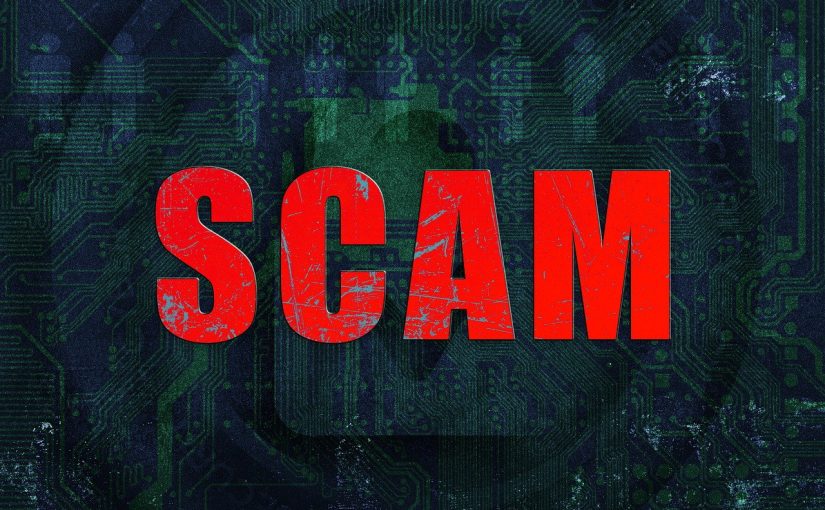Your Handbook for Everyday Security
This series of articles is based on a handbook used as an outline for cybersecurity courses, viewed from a user perspective. The handbook, or these articles, is copyrighted by Vasco F. Gonçalves, working for SDNC sàrl.
Identifying Phishing and Social Engineering Tactics
Understanding Phishing
Phishing is a fraudulent attempt to obtain sensitive information by disguising as a trustworthy entity in electronic communication. Phishing is one of the oldest and most effective methods to gain unauthorized access to your system, whether it be personal or professional. Here are some common tactics:
- Email Spoofing: Attackers send emails appearing to be from legitimate sources, often mimicking well-known companies, requesting personal information or account credentials.
- Example: An email claiming to be from a bank, asking the recipient to update their account details by clicking a link that leads to a fake website.
- Fake Websites: Fraudulent websites imitate legitimate ones, tricking users into entering sensitive information.
- Example: A website resembling a popular shopping site offering unbelievable discounts to lure users into providing payment details.
Spotting Phishing Attempts
- Check the Sender: Verify the sender’s email address to ensure it matches the legitimate source.
- Hover Before You Click: Hover over links in emails to see the actual URL destination. Be cautious if it looks suspicious or differs from the expected address.
- Avoid Urgency or Threats: Phishing emails often create a sense of urgency or use threats to manipulate recipients into immediate action.
Social Engineering Examples
- Pretexting: Attackers create a fabricated scenario to obtain information from a target.
- Example: Someone pretending to be from IT support asking for login credentials to ‘fix’ an issue.
- Baiting: Offering something enticing to manipulate individuals into disclosing information.
- Example: Leaving a USB drive labeled ‘Confidential’ in a public place, hoping someone plugs it in, infecting their device with malware.
Defensive Measures
- Verify Requests: Contact the supposed sender through official channels to confirm unusual requests for sensitive information.
- Security Training: Regularly educate yourself and others about phishing and social engineering tactics to stay vigilant.
Deeper Insight into Phishing and Social Engineering Tactics
Sophisticated Phishing Techniques
- Spear Phishing: Tailored attacks aimed at specific individuals or organizations.
- Example: An email seemingly from a colleague requesting sensitive company information, utilizing insider knowledge to appear authentic.
- Whaling: Targeting high-profile individuals like executives or CEOs for sensitive information or financial gain.
- Example: Impersonating a CEO in an urgent email to the finance department, requesting an immediate transfer of funds.
Social Engineering Tactics
- Pharming: Redirecting users to fraudulent websites, often through manipulation of DNS servers.
- Example: Users trying to access a legitimate site are redirected to a fake site that steals their login credentials.
- Tailgating: Gaining unauthorized access by following an authorized person into a restricted area.
- Example: Holding the door open for someone without verifying their access badge.
Identifying Advanced Threats
- Zero-Day Attacks: Exploiting software vulnerabilities unknown to the software developer or antivirus vendors.
- Man-in-the-Middle (MitM) Attacks: Intercepting communication between two parties to steal information.
- Deepfakes: AI-generated videos or audios impersonating someone, used to manipulate and deceive individuals.
Strengthening Defense
- Employee Training: Regularly conduct security awareness training to educate individuals about evolving threats.
- Multi-Factor Authentication (MFA): Implement MFA to add an extra layer of security, reducing the risk of successful phishing attacks.
Next – we will speak about:
WireGuard Personal VPN in Routers