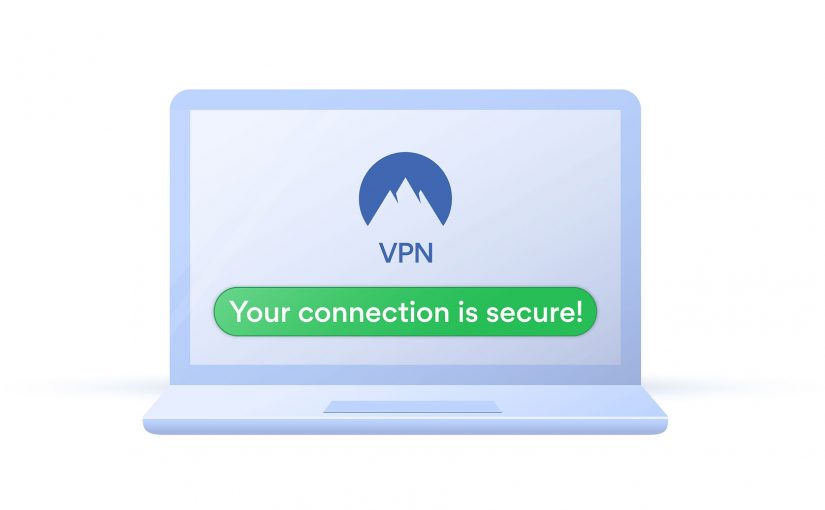Following my article on LinkedIn titled “Can Your Laptop Handle Quantum Computing? Let’s Dive In” (https://www.linkedin.com/pulse/can-your-laptop-handle-quantum-computing-lets-dive-vasco-f-gon%C3%A7alves-9lp4e), here you have more info about what to buy:
Since Intel Core i9 processors are currently under review due to instability and overheating issues, I recommend the AMD Ryzen 9 series:
- ASUS ROG Zephyrus G14: This laptop features the AMD Ryzen 9 7940HS processor, NVIDIA GeForce RTX 4070 GPU, and up to 32GB of RAM. It is known for its powerful performance and efficient cooling system.
- Lenovo Legion 7: Equipped with the AMD Ryzen 9 7945HX processor, NVIDIA GeForce RTX 3080 GPU, and up to 64GB of RAM, this laptop is designed for heavy computational tasks and gaming.
- HP Omen 16: This model comes with the AMD Ryzen 9 7945HX processor, NVIDIA GeForce RTX 3070 GPU, and up to 32GB of RAM. It is a robust choice for demanding applications and simulations.
For even greater performance, consider gaming-oriented models:
- MSI GE76 Raider: This laptop features the AMD Ryzen 9 7945HX processor, NVIDIA GeForce RTX 4090 GPU, and up to 64GB of RAM. It is designed for extreme performance and heavy computational tasks.
- Razer Blade 17: Equipped with the AMD Ryzen 9 7945HX processor, NVIDIA GeForce RTX 4090 GPU, and up to 64GB of RAM, this laptop offers top-tier performance and a sleek design.
- Alienware m17 R5: This model comes with the AMD Ryzen 9 7945HX processor, NVIDIA GeForce RTX 4090 GPU, and up to 64GB of RAM. It is built for high performance and durability, making it a great choice for intensive simulations.
For any questions or installation support, the best OS is Linux. Feel free to contact us at: info [at] digitaltran.eu