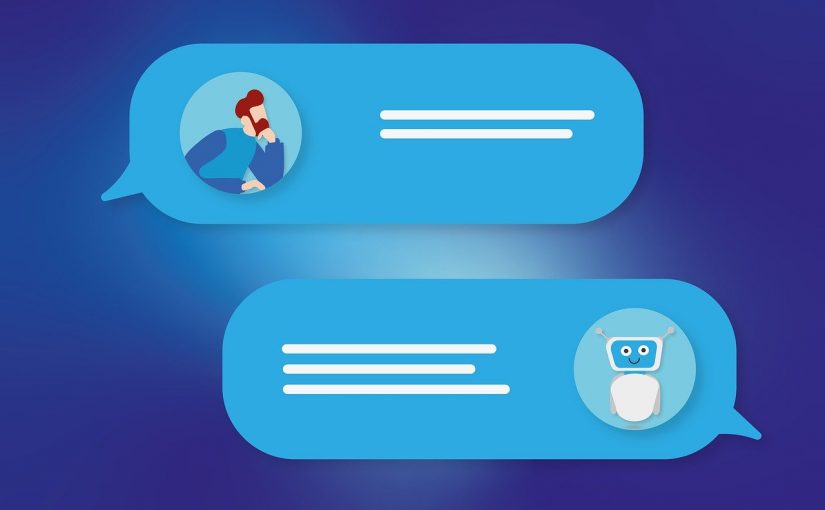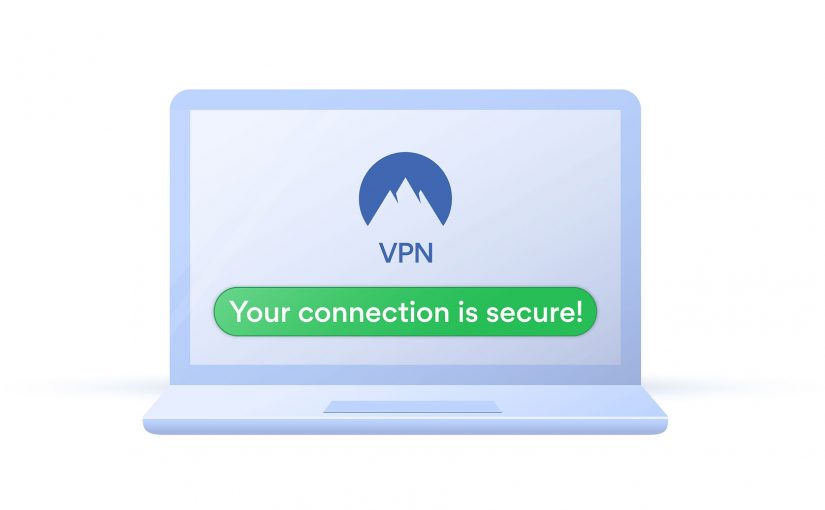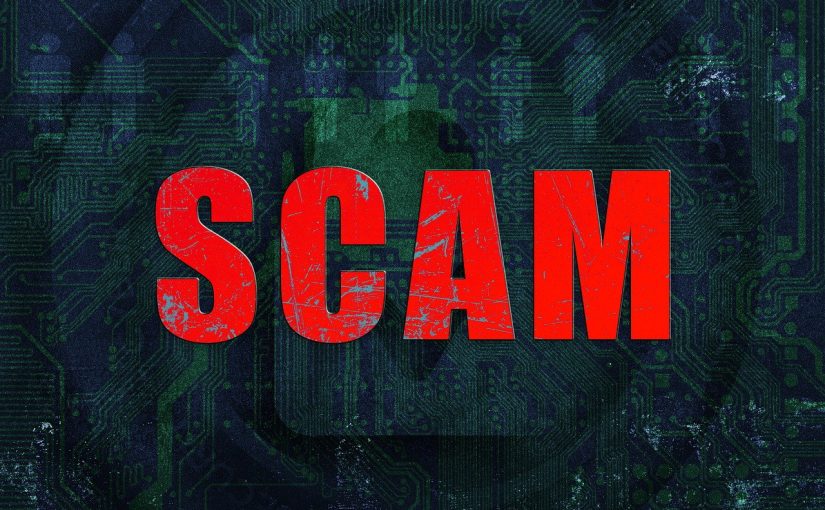A chef might say: “Give me a knife, and I can create tasty dishes.”
A technologist might say: “Give me a robot, and I will ease your life.”
Noble and true statements. But have you ever asked yourself what a knife and a robot have in common?
At first glance, you might say: nothing. But from a historical perspective, these tools share remarkable parallels. Both represent humanity’s ingenuity and the dual capacity to create and destroy.
Humanity’s Oldest Tool – the Knife
The knife is one of the oldest tools in human history, with origins in the Paleolithic era. Early humans shaped stones into crude cutting implements, a leap that revolutionized survival. By the Bronze Age, knives evolved with the introduction of metals like copper and bronze, offering sharper and more durable blades. The Iron Age brought further refinement, as iron and steel allowed for stronger, more versatile designs that continue to be essential today.
Initially a tool of survival, the knife became a weapon. Its evolution from necessity to an instrument of war underscores its dual role as both a creator of life and an executioner of death.
A Dream of Artificial Helpers – the Robot
The concept of robots traces back to ancient myths and early mechanical devices. Greek mythology spoke of Talos, a giant automaton built by Hephaestus, while similar beings appeared in Chinese and Indian stories. Practical attempts to build robotic creations began as early as the 3rd century BCE (a bit less than 2300 years ago), with inventors like Ctesibius and Hero of Alexandria crafting water- and air-powered automata for entertainment.
The Renaissance saw breakthroughs, with Leonardo da Vinci designing a mechanical knight in the 15th century. By the 18th century, automata like Jacques de Vaucanson’s digesting duck demonstrated the fusion of artistry and engineering.
Modern robotics took shape during the Industrial Revolution, driven by advancements in mechanics and electricity. The term “robot” was coined in 1921 by Czech playwright Karel Čapek in R.U.R. (Rossum’s Universal Robots). In 1954, George Devol created the first programmable robot, Unimate, marking a milestone in manufacturing automation.
Today, robots play diverse roles in industries, healthcare, and homes, showcasing humanity’s aspiration to mimic life and enhance productivity, as evidenced by examples we already see, particularly in China and the USA.
The Dark Side of Innovation
Despite their contributions to progress, knives and robots also reveal humanity’s darker tendencies. Just as knives transitioned from tools to weapons, robots are increasingly being developed for military purposes. Governments worldwide, bypassing their own ethical frameworks, are pouring vast resources into creating robotic weapons powered by artificial intelligence (AI), mirroring the historical trajectory of knives becoming swords.
What makes our era especially concerning is easy accessibility. Unlike the past, when such technologies required massive industrial complexes, today’s advancements in AI and robotics can be achieved with modest local datacenters.
Yet, the real threat does not lie with small-scale innovators but with governments – entities that have historically driven wars against the will of their own citizens.
A Call for Accountability
Should we stop the development of robotics and artificial intelligence? Certainly not. These technologies save countless lives, from assisting the elderly to providing critical healthcare. However, the lessons of history urge us to act responsibly, something governments are often willing to overlook.
Today, we have tools unavailable in the past, such as legal systems, public accountability, and the power of collective voice. Citizens must demand transparency and ethics in AI and robotics development. Laws must be created and enforced to ensure these tools serve humanity’s survival, not its destruction.
The Choice Is Ours
Knives and robots are mirrors of our potential – symbols of creativity and destruction. Their impact depends not on their existence but on how we choose to handle them.
By addressing the political and ethical dimensions of technology, we can ensure that these tools remain blessings rather than curses. After all, progress is not just about invention – it’s about responsibility.
Disclaimer:
This article is intended for informational and reflective purposes only. The views and opinions expressed here are those of the author and do not necessarily reflect the views of any organization or entity. The content is meant to spark discussion about the ethical implications of technological advancements and is not an endorsement of any specific policy, government action, or technological development. Readers are encouraged to consider these issues critically and from multiple perspectives.